How to Add Products and Services to the Vendor Portal- Commercial Properties
Adding New Products and Services to Your Vendor Portal
As a vendor, you're able to add additional products and services to your vendor portal. These products and services will be available to occupants in the Perks section of their property app. This guide will show you how to add products and services.
Add a New Product
Step 1
Log in to the Vendor Portal and locate your company by typing the business name in the Filter box.
Step 2
Select your business.
Step 3
To add a new product, select View Products.
Step 4
Select the Add New button.
Step 5
Next, add an image with the Add Media button as well as any product information and price. Then select, Save.

Required Information is indicated with an asterisk (*)
Step 6
Your product is now viewable in the Products section.
Add a New Service
Step 1
Log in to the Vendor Portal and locate your company by typing the business name in the Filter box.
Step 2
Select your business.
Step 3
To add a new service, select View Services.
Step 4
Select the Add New button.
Step 5
Next, add an image with the Add Media button as well as any product information and price. Then select, Save.
 Required Information is indicated with an asterisk (*)
Required Information is indicated with an asterisk (*)
The unit for allowed time can be in hours or minutes. Select the drop-down arrow to change.
Step 6
Your new service is now viewable under Services.
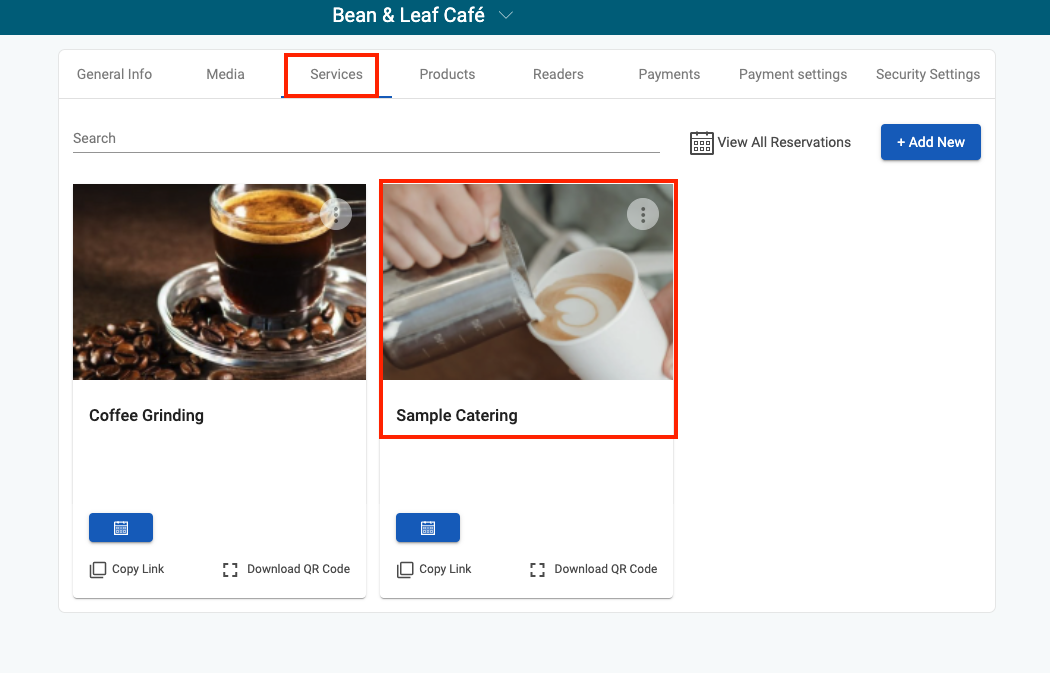
Related Articles
How to Add Products and Services to the Vendor Portal- Residential Properties
Adding New Products and Services to Your Vendor Portal As a vendor, you're able to add additional products and services to your vendor portal. These products and services will be available to residents in the Perks section of their property app. ...Perks POS in the Vendor Portal for Commercial Properties
Perks POS in the Vendor Portal Perks Point of Sale (POS) allows you as a Property Admin to view and manage orders in the Vendor Portal. You are able to manage your point of sales, such as mobile orders, through the Vendor Portal. In this guide, you ...Perks POS in the Vendor Portal for Residential Properties
Perks POS in the Vendor Portal Perks Point of Sale (POS) allows you as a Property Admin to view and manage orders in the Vendor Portal. You are able to manage your point of sales, such as mobile orders, through the Vendor Portal. In this guide, you ...How to Add a Stripe Account to a Vendor Profile in the Partner Portal for Commercial Admins
How to Add a Stripe Account to a Vendor Profile in the Partner Portal For Vendors that sell products or services through the Rise Perks platform, a Stripe account needs to be added to the Vendor Profile in order to receive payments. In this article, ...Perks FAQ for Commercial Properties
What are Rise Perks? Rise Perks gives VTS Rise clients and those that work in the building, exclusive access to discounts, special deals, and conveniences all in one accessible place. Perks are available in the property's app as well as web portal! ...